Remove nouveau and install nvidia Driver in Ubuntu 15.04
July 6, 2015 in O.S.
Reboot your computer and at login screen press "ctrl+alt+F1″. That will redirect you to one of the active terminals. Login with your credentials and navigate to your Downloads directory
cd ~/Downloads/
chmod +x NVIDIA-Linux-x86_64-352.21.run
Replace "NVIDIA-Linux-x86_64-352.21.run" with the name of the file that you Download in the previous step.
Stop the X-server:
sudo /etc/init.d/lightdm stop
execute the installation:
sudo ./ NVIDIA-Linux-x86_64-352.21.run
follow the instructions on the screen:
At that point you might get a warning that " The distribution-provided pre-install script failed! are you sure that you want to continue?" You can select continue on this one.
Next it will ask you to register the kernel module source with DKMS. Select "yes"
If you dont have 32 bit compatibility the you will get a warning. Just select ok.
You might get a few more steps depends on the hardware and driver version but just before the installation finish it will ask you if you want to let the installation to run the nvidia-xconfig for you. Please let this one run unless you want and you know how to do that manually.
once you finish reboot your computer:
reboot
In case that the graphics are not as they suppose to be, open a command line and type the following:
sudo nvidia-xconfig
And then reboot again
Important note!
Some under-clocked NVIDIA graphic cards and M versions might have issues with the latest drivers. Try to use an older driver from the Nvidia archives website if the latest driver fails.
Pages: 1 2
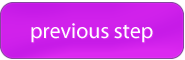

Worked for me, thanks!
This is the first comprehensive and easy how to Ive come across in years! This makes installing Nvidia drivers a lot easier! Thanks a Bunch!
Thanks! This worked for me too. I don’t know why Nvidia has such a convulated process to install their drivers.
Thanks buddy it worked great! that was very for a complete beginner like me.
Although I’ve got a pretty huge error notification after the reboot, it was gone by clicking on it. Hope that wasn’t important..
I have GTX750 Ti and use Debian. This tutorial works well. Thank you!!
Great tutorial, please keep this here as long as you can because lots of people need this 🙂
I’ve been trying to install the nvidia driver but always failed. Thanks to this tutorial it finally works. Thanks a lot!
It worked for me Thank you buddy 🙂
You are a God amongst men sir!
Tried tirelessly through many forums and many walkthroughs … yours was the only one that got me through the install!
The command ‘update-initramfs -u’ sometimes (on some systems) should be run with sudo:
sudo update-initramfs -u
Thank you for this comment!
post updated.
ERROR: Unable to load the ‘nvidia’ kernel module.
I got the same error message and it still doesn’t work.
Good instruction. My be add how to instal the Nvidia driver also? I had to kill X server and enter in to init 3 to install the Nvidia driver. Then you need to set "YES" to al question in that install process. Also needed to add this to the Section "Screen" in xorg.conf to get bigger fonts:
Option "UseEDIDDpi" "False"
Option "DPI" "120 x 120″
thanks 🙂
Thank you very much, successfully got Nvidia 364.12 beta drivers installed on Ubuntu Mate 16.04 beta 2.
Also command "sudo apt-get remove –purge nvidia*" I used additionally to remove the old drivers and I think you should add that into this guide.
Also use this command "sudo nvidia-xconfig –no-logo" to remove Nvidia splash logo.
Hello, I have a Lenovo y700 with Nvidia GeForce GTX 960M. My operating system is Ubuntu 14.04, I have tried to install Nvidia driver by following many tutorials, but whenever I install it once I restart the computer I get a blank screen and then I need to remove the Nvidia driver. I wonder if these commands work in Ubuntu 14.04 too? I would like to install Nvidia driver for several reasons, one of them is using Cuda for increasing processor performance. I am afraid that if I blacklist Nouveau and install Nvidia if I get a blank screen then with Nouveau blacklisted I won’t be able to revert to default. If anybody has a reasonable comment please let me know.
Or, you could just identify one from the repo and install:
# I already have the nvidia one installed, but for the sake of completeness
$ sudo ubuntu-drivers devices
== /sys/devices/pci0000:00/0000:00:03.0/0000:03:00.0 ==
model : GK104 [GeForce GTX 770]
vendor : NVIDIA Corporation
modalias : pci:v000010DEd00001184sv00001043sd00008465bc03sc00i00
driver : nvidia-361 – distro non-free recommended
driver : nvidia-340 – distro non-free
driver : xserver-xorg-video-nouveau – distro free builtin
== cpu-microcode.py ==
driver : intel-microcode – distro non-free
$ sudo apt-get install nvidia-361
This is in 16.04 LTS
Thanks! It works.
Thank you, Thank you, Thank you, you are my hero !
Finally it’s ok, you are the best guy for installing Nvidia driver.
I’m so grateful.
Have a good day, mine will be just great.
Thanks again.
I tried to install from one of the repos and it DIDN’T work!! This DID! As many have said, thanks….and if all instructions related to Linux were this clear the world would be a better place!
Top! Obrigada! From Brazil!!!!
Thanks a lot….really helpful post
After executing the .run file I got the prompt
"Unable to build the NVIDIA kernel module"
Thanks it’s works!!! Congratulations
This method works with beta driver NVIDIA-Linux-x86_64-370.23 on Ubuntu 16.04 lts with kernel 4.7.4
This worked wonderfully on 16.04 with a GTX 1070. Really appreciate it
How can I undo? Mine is unusable!
Thankyou very much, still working october 2017!
searched everywhere for comprehensive instructions on how to resolve this. works perfectly on Ubuntu 16.04 as well. thanks.
This is a great tutorial but one hiccup. My dist is Linux mint 18.2, the graphics card = GEForce750
Used the instructions to stop the X server at ‘sudo /etc/init.d/lightdm stop" . Getting the response
"The program ‘lightdm’ is currently not installed. You can install it by typing:
sudo apt install lightdm"sudo /etc/init.d/
I believe the X driver is mdm, but when I use "sudo /etc/init.d/mdm stop", the screen blanks and the system needs to reboot.
Naturally, if I try to install Nvidia ..384.98 or 334.21 I get the "Please stop X server …" flag.
Suggestions
Regards
Paul
I
Paul once you have stopped lightdm/gdm/mdm, press Ctrl+Alt+F1 and use the CLI. Don’t restart the system until you are finished.
Thank You! Only worked with your tutorial!
Februar 2018 work absolutly !
Thanks for this tutoriel really précious 🙂
It still works!
Thank you so much