install Java in Ubuntu
October 20, 2013 in software
Install Java for firefox in Ubuntu
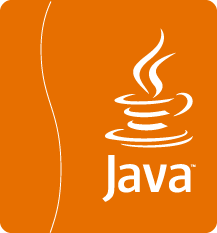 Lets begin with verifying if Java is already installed in your computer.
Lets begin with verifying if Java is already installed in your computer.
Visit the official Java site www.java.com/en/ and click on Do I Have Java?
If you don’t have please keep reading.
Lets download Java:
Go back to the official website www.java.com/en/ and click on Free Java Download.
Now download the package fitting on your version of Linux (32 or 64 bit)
If you are not sure what kind of version you are running open a terminal and type:
uname -m
If the output is i686 it means that you are running on 32bit O.S. If you get x86_64 then you are running on a 64bit O.S.
Now that you have the correct package you need to extract the content into /usr/java. But first you need to create the folder. For that you will need root access
sudo mkdir -p /usr/java
Then move the java package into that folder
sudo mv ~/Downloads/jre-7u45-linux-i586.tar.gz /usr/java
Note. You need to change jre-7u45-linux-i586.tar.gz with the name of the package you download before
Now lets extract the package
cd /usr/java/
sudo tar xvf jre-7u45-linux-i586.tar.gz
Create a folder for firefox plugins
cd ~/.mozilla
mkdir plugins
At the end you need to create a symbolic link for the firefox plugins
for 32bit:
ln -s /usr/java/jre1.7.0_45/lib/i386/libnpjp2.so ~/.mozilla/plugins/
or for 64bit
ln -s /opt/java/jre1.7.0_45/lib/amd64/libnpjp2.so ~/.mozilla/plugins/
Note. You need to change jre1.7.0_45 with the directory name you create when you extract the package.
Restart Firefox and check again if java is working like you did on the beginning of this article.
A video tutorial is coming soon.

Recent Comments