How to install Ubuntu 11.04 desktop edition
March 14, 2012 in Install Ubuntu desktop edition 11.04
How To Install Ubuntu Desktop Edition 11.04
1. Download
First of all you have to download the disk image from the official Ubuntu site www.ubuntu.com. Choose the one that fit to your system (32bit, 64bit).
2. Burn the cd and boot
Burn the iso image into a cd. After that you can boot up your computer from this cd. Be sure that your computers boot priority is set to cd first.
3. Installing Ubuntu Desktop Edition
If you can see the following screen that means that the above steps went ok!
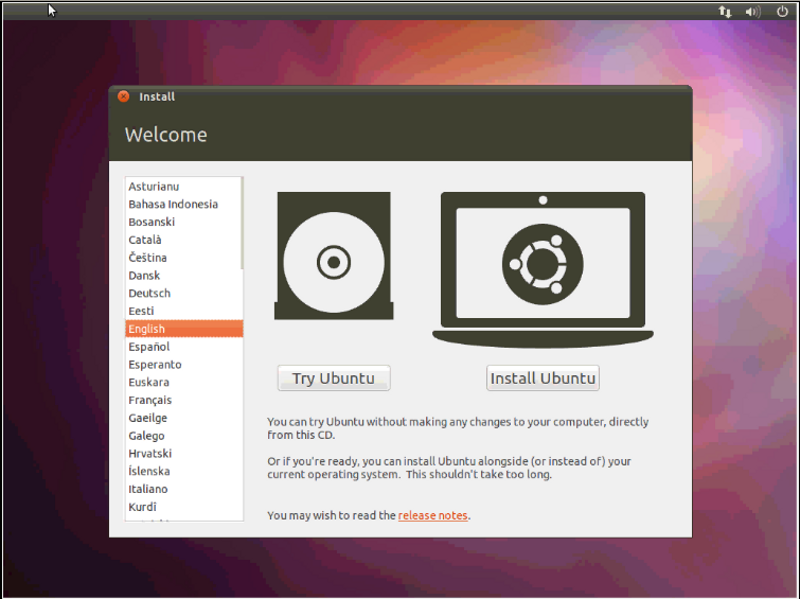
So now you have to choose the installation language and click "Install Ubuntu" (if you choose "Try Ubuntu" you can try the os without any change to your computer or current os that you maybe have)
On this screen Ubuntu installation checking your system.
1. You must have at least 4.4Gb available drive space
2. You must plug your system to a power source(this option is for laptops)
3. You must be connected to the internet(this is not necessary for installing Ubuntu but its strongly recommended to plug your system to a broadband network)
Also Check "Download updates while installing" and "Install this third-party software"(this option will save you some time because you have to download and install them by yourself when the installation finish in order to have your system up-to-date)
WARNING!!!
On this screen you have to be really care full because you maybe loose your current data on your local disk. Its strongly recommended to use Ubuntu as a stand alone Operating System on your system but you can also install it and co-exist with an other operating system such as Microsoft Windows.
If you choose to install Ubuntu as a stand alone O.S. on your system -witch is recommended- you must have a blank disk or partition and you have to choose "Erase disk and install Ubuntu". WARNING!!! All data on your disk or partition will be deleted!!!
If you choose to install Ubuntu with another O.S. on the same machine you must install the other operating system first and then install Ubuntu. In this case you must choose "Something else" on the above screen
On this screen you have to select the drive that Ubuntu will install into. After that you must choose "Install Now" and the installation process will begin. Just remember that the entire selected disk will be erased.
On this screen you just have to choose your Location. You can click on map or you can type it. If you are connected to the internet Ubuntu installation will find your location for you.
On this step you can choose your keyboard layout. You can also click on Detect Keyboard Layout and Ubuntu will try to find your keyboard layout for you.
You almost done!
1. Type your name (that can be your real name)
2. Type the computer name (this is the name of your computer that will be shown in a network)
3. Type a username(that will be the first user for this machine)
4. Choose a password for the username you already typed(as you type your password a label next to it will inform you on how safe your password is. Its strongly recommended to use a complex password).
5. Choose if you want to log in automatically when your system boot up or if you want to type your password every time you boot your system(its strongly recommended to use the second option). The "Encrypt my home Folder" is for an extra level of security and if you check that only the user that you create above will have access to its own files and folders. Other users that maybe add after the installation finish will not have access to the above user’s files and folders. Check this if you are going to share this machine with other users.
Just stay back and relax! the installation may take up to 30 minutes to complete.
Congratulation!!! Your installation is complete. Remove the cd from the Drive and just click "Restart now".
Click on the username and type your password. Click login and enjoy Ubuntu 11.04.
Video Tutorial
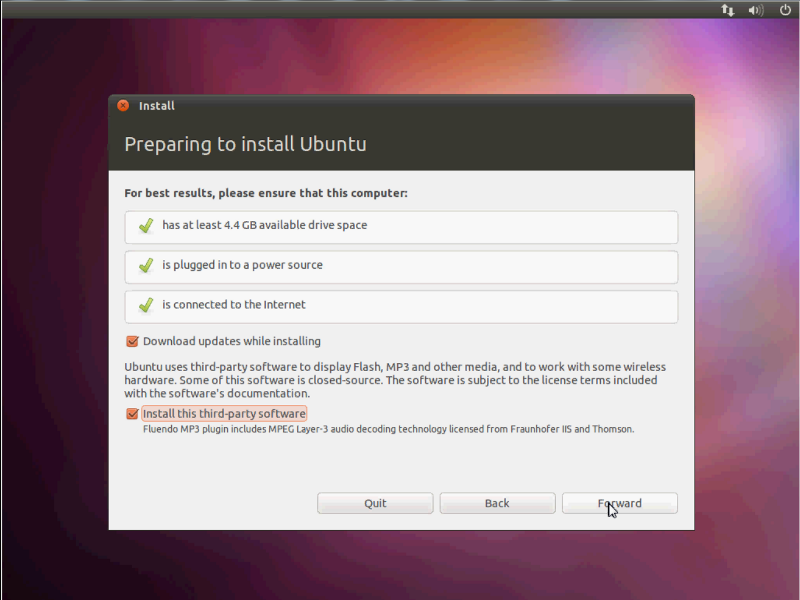
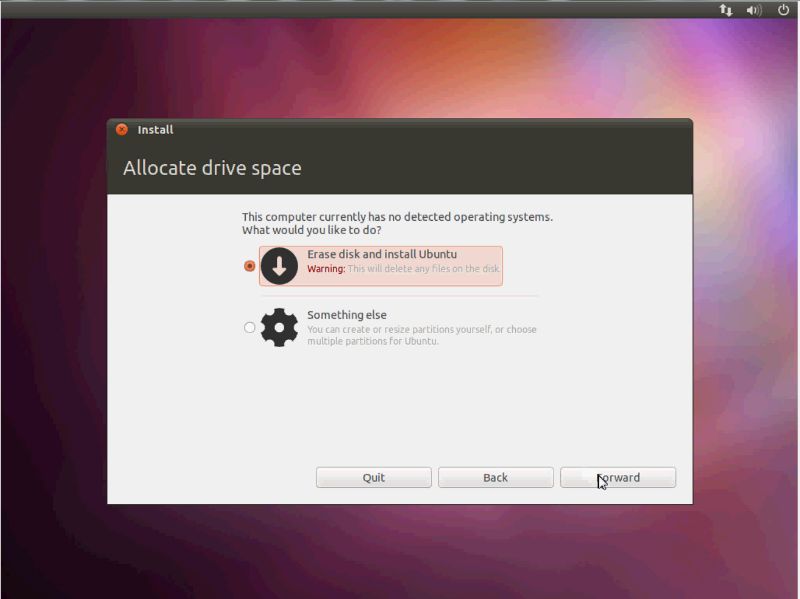
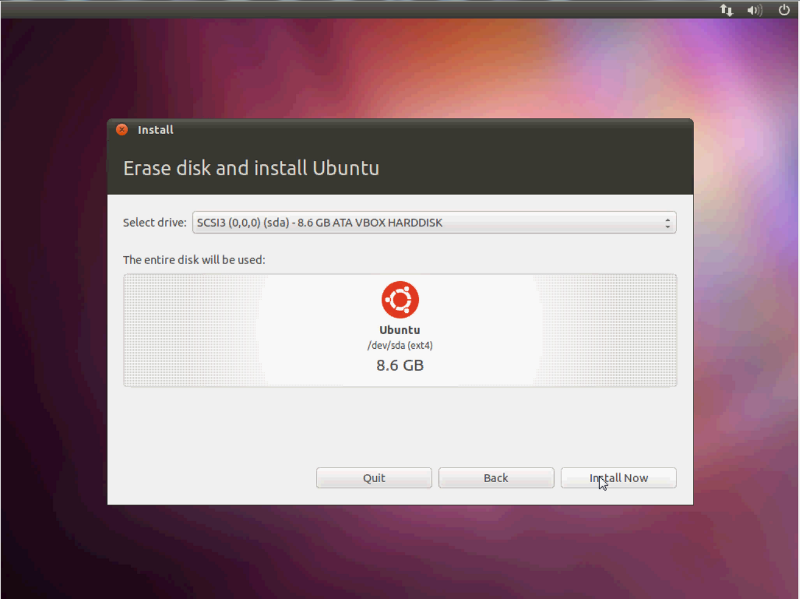
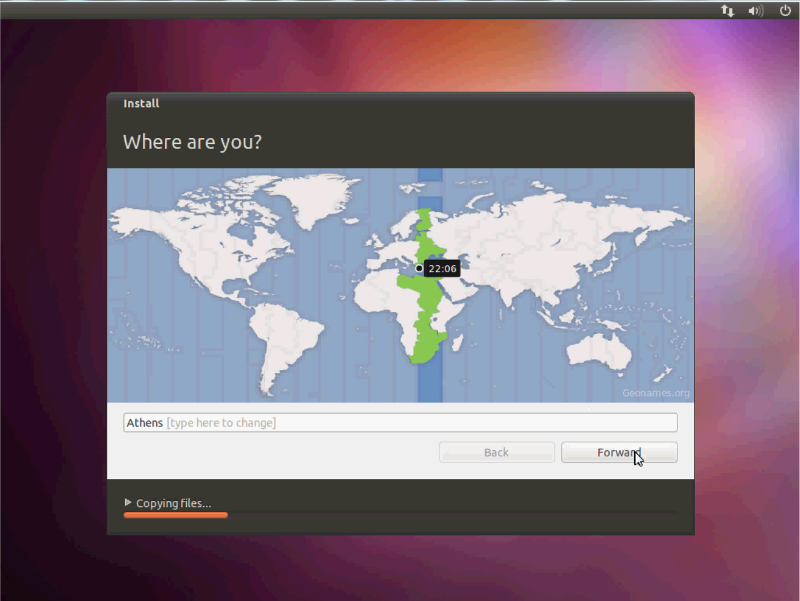
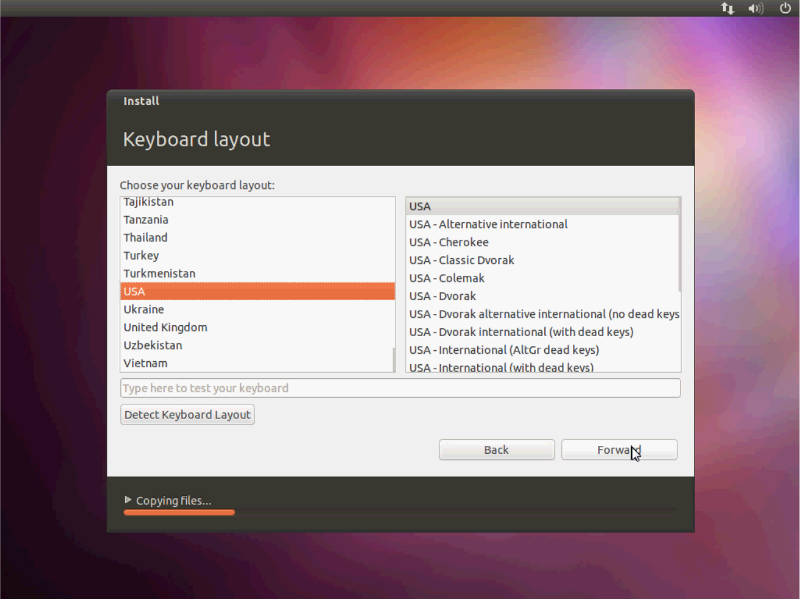
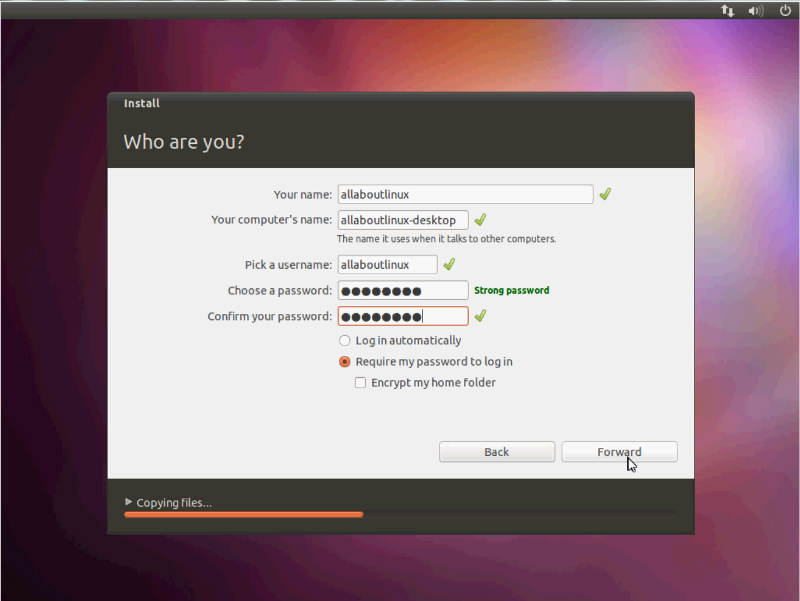
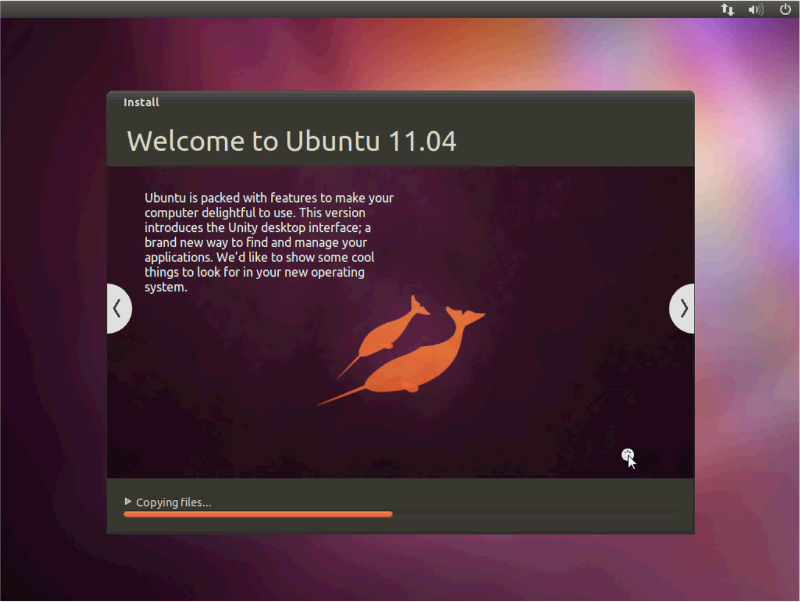
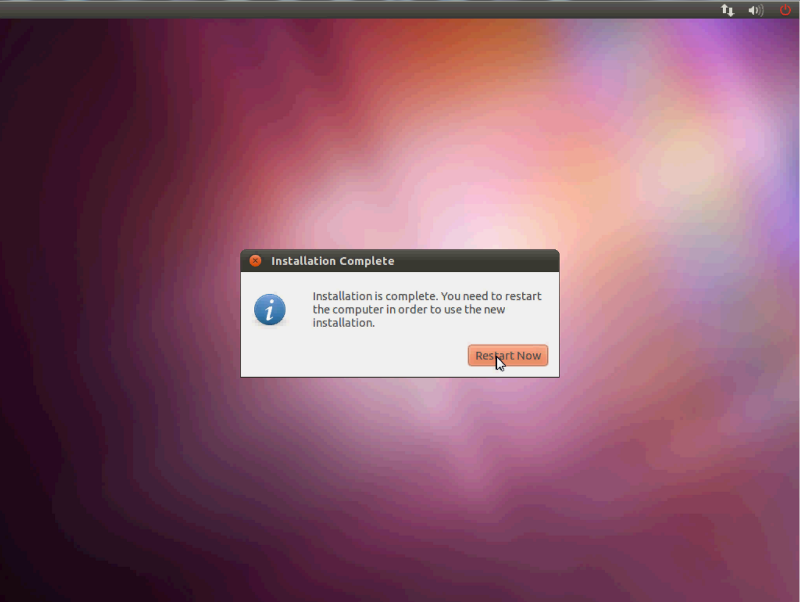
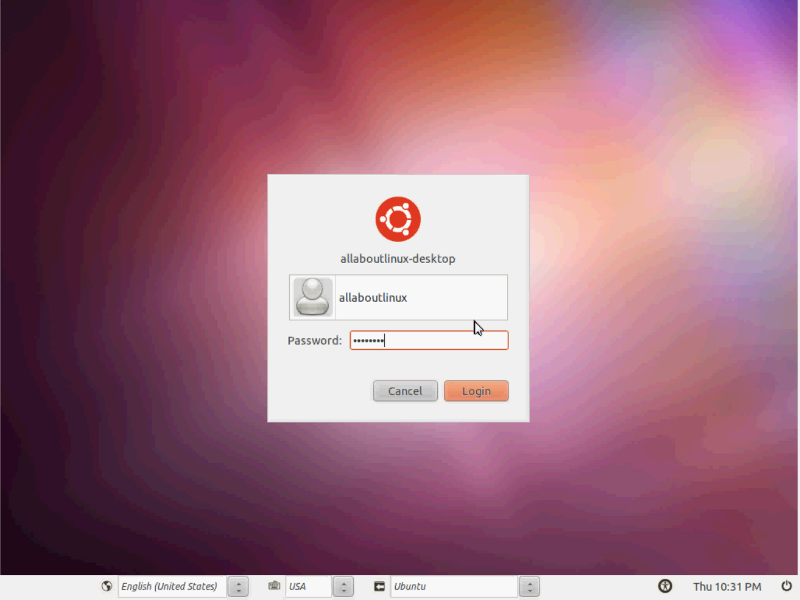

Recent Comments