How to install WordPress 3.3 on ubuntu 11.10
March 20, 2012 in CMS
How to install WordPress 3.3 on Ubuntu Part 5:
Create database and install WordPress
Now everything is ok and we can start installing WordPress.
Open a browser and navigate to “http://localhost/wordpress“, you can now see the first page of wordpress installation. Before we continue we have to create a database so WordPress can save your site contents. To do that, open a new browser and navigate to “http://localhost/phpmyadmin“. You should now be able to see PhpMyAdmin login page. For username enter “root” and for password enter (the password you selected when we install PhpMyAdmin)
Ok now we are ready to create a new empty database:
Click on “Databases” and then under the “Create new Database” type a name for the database and click Create. you should get a message telling you that database has been created.
Go back to wordpress installation browser and click on “Create a Configuration File” and then click on “Let’s Go”
Now you should enter the information that wordpress needs in order to connect with MySQL.
Database Name: (the name you enter when you create the database with PhpMyAdmin)
User Name: “root”
Password: (the password you enter for MySQL root user when you were installing lamp)
Database Host: “localhost”
Leave everything else as it is and click on “Submit”
For the next step you need to enter your website name, the administrator username and password(you will need that in order to connect to WordPress’s control panel) and your email and the click “Install WordPress”.
Congratulations now you have your own WordPress site on your own local Server
Here is a Video tutorial on how to install WordPress on ubuntu
Here is a Video tutorial on how to install WordPress on ubuntu
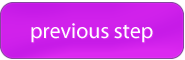
Thanks for the Tutorial and all the help you have given me in setting my site up.
Kevin
This was straight forward and helpful. Thanks for providing such a clear guide!
I used to be able to find good information from your blog posts.
tanks bro..
this posting is best help
Thank you so much! This was (is!) awesome!!! I (as a beginner!) would not have been able to install wordpress on my computer without your help! With your help it turned out to be easy!
Simple but very precise information… Thank you for sharing this one.
A must read article!
Hi there, I wish for to subscribe for this website to obtain most up-to-date updates, so where can i do it
please help out.
Hello Robert,
Please find RSS feed on the right side bar of this website or you can add in your rss feed software the link: http://www.allaboutlinux.eu/feed.
plus you also subscribe to Facebook or to youtube.
Cheers
Allaboutlinux.eu