How to Install Samba Server on Ubuntu
April 7, 2013 in Services
Installing Samba on Ubuntu
What is samba?
Samba is an easy way to share files over Linux And Windows environment. Samba is presented by samba.org and is an Open Source/Free Software suite that provides seamless file and print services to SMB/CIFS clients.
Installing Samba.
lets update first the repositories.
open a terminal and type the following :
sudo apt-get update
now install samba
sudo apt-get install samba
now lets edit the configuration file of samba, but before that lets backup the initial configuration file.
cd /etc/samba/
sudo mv smb.conf backsmb.conf
Setup public folder:
First we will create the configuration for a share folder accessible from everyone without any user need it
sudo nano smb.conf
for that add the following to this file:
#
[global]
workgroup = Workgroup
server string = My Samba Share %v
security = user
map to guest = bad user
dns proxy = no
#
[ShareFolder]
comment = This is a folder accessible from everyone
path = /sharefolder
browsable = yes
guest ok = yes
read only = no
create mask = 0755
next we need to create the directory that will host the share folder and change the user permissions

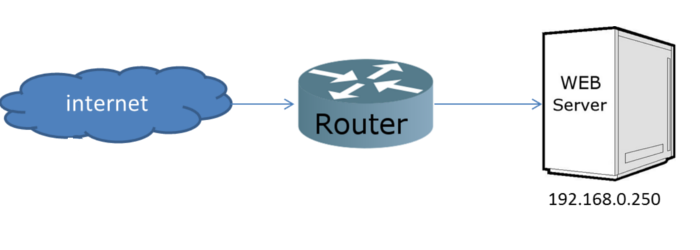
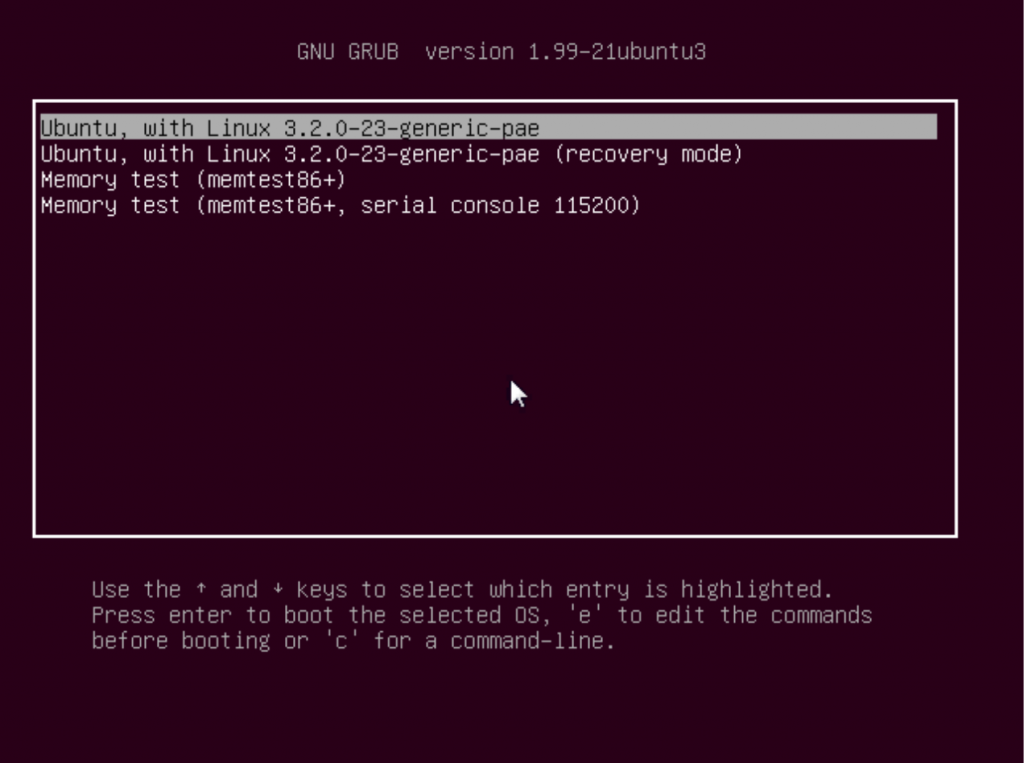
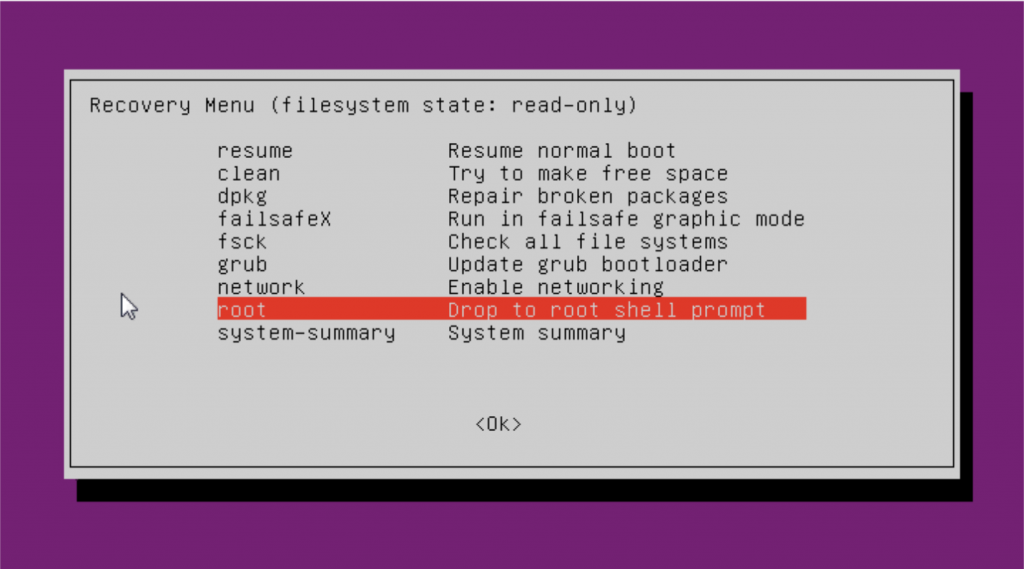
Recent Comments